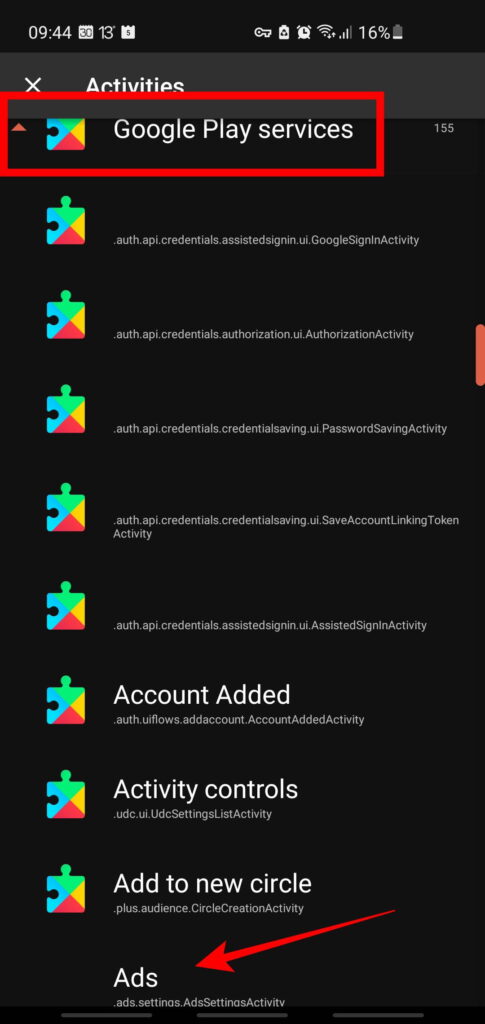Advertising is what pays your free Google Android operating system. So no-one would be surprised to learn that each single second you use your mobile is tracked by Google. But the apps running on your phone are also tracking you. Algorithms are recording and analysing every moves and habits you have, whether you like it or not.
Contents
Tracking of your habits on Android phone
There are many ways to track what you you do on your Android phone:
- There are permanent device identifiers like serial numbers and other permanent sequences like your Wi-Fi network’s MAC address.
- And there are temporary identifiers like the Android’s changeable ID is called ‘Advertising ID’.
In theory the ‘Advertising ID’ is used for Ads. Therefore, if you opt out of Ads Personalization, apps won’t use it to send personalised ads. But on Android, apps can still use it to track your habits. They use if to know how often you use the apps, how much time you spend on thems, etc…
So to confuse you phone, the best way is to regularly reset this shady ‘Advertising ID’.
Manually reset the advertising ID on Android
Go to Settings , select Privacy, then Ads Toggle on Opt out of Ads Personalization Clich on 'Reset advertising ID'
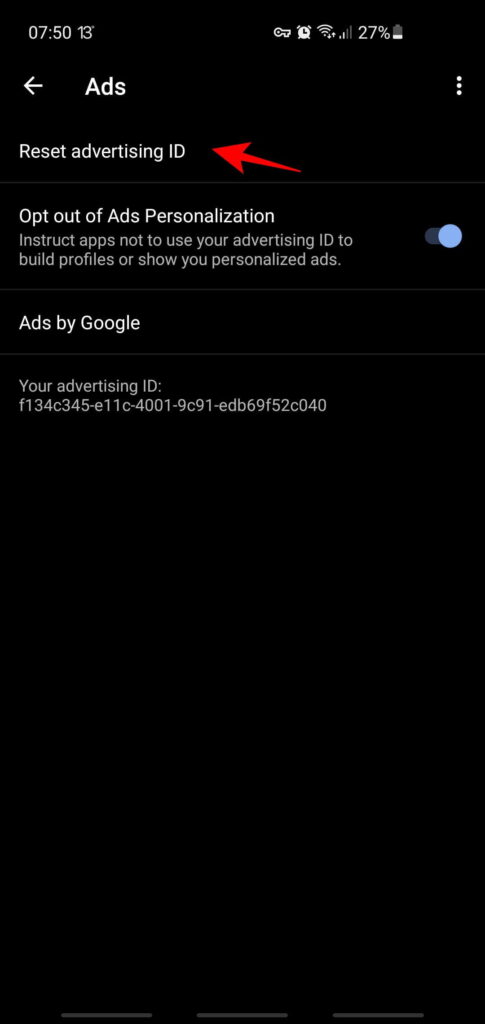
Automatically reset the advertising ID on Android
‘Automatically reseting’ is in fact made pretty hard by Google, but we can ease the process…
Commande line
You can reset the Advertising ID programmatically, but you need root permission:
rm -f /data/data/com.google.android.gms/shared_prefs/adid_settings.xml
Bixby
Obviously this automation process is not offered by Bixby. Too bad…
Nova Launcher
You can create a shortcut from your launcher of choice that directly takes you to the sub-menu that allows a user to click on ‘Reset advertising ID’, in the Ads settings.
This is not a scheduled automated process, but is saves you a few clicks… and it is the best way we could find.
Long press your home screen to add a new Nova Widget At the Nova Launcher level, drag and drop 'Activities' on your home screen Scroll down until you find 'Google Play Services', and click on it Select Ads (.ads.settings.AdsSettingsActivity) Manually assign an icon (because no icon is proposed by default)